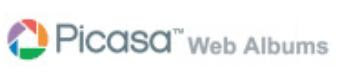
Learn how to use Google’s Picasa Web Album:
- Sign in using your ID after created a Gmail account.
- Upload your photos using the software’s “Web Album” button, you can also use your normal web browser to add images. You will be asked to make a new album for categorizing your images. If you choose to designate your photo album as unlisted, that means your online photo album can be viewed only for those who receive your invitations.
- You can start sharing your photos with anyone, select which album of yours that you want to share. Instead of attaching your photos one-by-one to send in an email, you actually can create and send a link to a photo, an album or even your entire online gallery and you can do it without leaving the Picasa Web Albums site.
- If your friend shares an album with you, you can download his/her album into your Picasa rather than simply viewing another’s photographs.
- You also can give your photo and your friend’s photo comments and add captions. If captions already given to your photos in Picasa, the same captions remain after you upload them to the web. Captions and comments added on Blogger or Picasa Web Albums will only be visible on that site.
No comments:
Post a Comment