[Analyze tab]
Export: you can export your Feedburner stats to Microsoft Excel or CSV format.
[Optimize tab]
To view how your feeds looked like you can see it from your Feedburner, to test it out you can click “Your Feed” or you also can see its XML source by clicking “XML Source”.
Browser Friendly > Appearance Options > Theme:
Change Feedburner “Browser Friendly” landing page to different appearance (another theme) for much improved readibility. This is useful if most of your subscribers are coming from certain country or your own country (language based themes).
Browser Friendly > Appearance Options > More Subscription Options:
This will open up all the feed subscription options when any potential subscriber click on it.
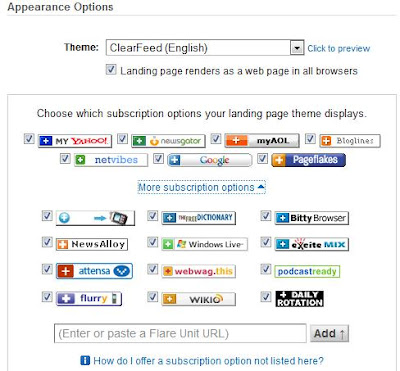
From the same tab, you also can choose to put your personal message to be displayed on your feeds like 'to thank them for subscribing', etc.
Activate your SmartFeed, this feature will automatically translate your feed into different versions and protocols when it is needed, so that your feed would be compatible with any feed Reader (RSS or Atom) so you need not have to worry what program your readers are using.
Activate FeedFlare, this feature embeds links in your feeds so that you can give your subscribers easy ways to tag, email, bookmark, share and act on the content you publish. You also can show links to stumbleupon.com, digg.com etc in your feed. Once you have added flares, you can also easily drag them around to get the order you want.
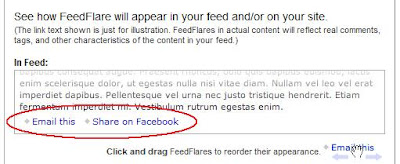
Activate Feed Image Burner, so that you can add image to your own feed. It is useful to differentiate other feeds with yours. Make sure it’s not bigger than 144 pixels tall or wide.
The Title/Description Burner is another necessary option you should fill in, many RSS Feed that have no titlle and no author.
Sometimes you just want to be a tease. You can limit your feed with certain length of characters and direct your subscribers to your site for the rest of the story. Using the Summary Burner could possibly drive more reader to your site.
[Publicize tab]
Click to activate your “Headline Animator”, a rotating headlines banner that shows the latest of your posts which you can use it to promote your feed on your blog, social media profiles, websites, or email signatures.
Create a “BuzzBoost” by clicking on it to promote and show off your blog (latest content in HTML) on another site of yours. This feature is useful especially for sites that do not have a built in RSS Widget, BuzzBoost can also help you to cross promote contents across your blogs.
Activate the Email Subscriptions, a valuable option to let people have the option of getting notifications of your new posts via email. You can also modify and improve your feed’s email appearance by clicking “Email Subsscription” > “Email Branding” to add logo, change fonts, change headline, change body size, change URLs etc.
Activate your PingShot service under the Publicize tab. This will inform news aggregators and search engines about a new post.
If you have a lots of readers, you can show it off by using another cool tool: static and animated FeedCount chicklet, a dynamic graphic which display and promote your feed’s current circulation. Click FeedCount to start using it.
You can go to “Creative Commons License” to add some copyright to your story.
There's also a Password Protector option, this gives your content to a certain group of people only.
Block splogs from accesing your feed and steal your content by clicking No Index and disabling access via Yahoo Pipes.
[Troubleshootize tab]
If FeedBurner is very slow to update your feeds, you can try to resync your feed with “Resync Now” button from Tips and Tools tab. You should only use this button if your feed is more than one hour out-of-date.
No comments:
Post a Comment