You can also group email addresses in your address book into various categories, for example; category of school friends; in this category contains all the email addresses of your school friends, category of coworkers; in this category contains all the email addresses of your colleagues or your coworkers, family category; contains email addresses of your family members or relatives (click here to find out how to create a category in the email).
Yahoo,
Open your Yahoo email, on the first page on top left side click Contacts tab, once clicked the Yahoo address book page will appear, then click Add Contact, after that you can fill in the email address and other information you need to put. You need not fill in all the fields, only the most important parts will be enough such as the name, nickname and email address. When you are done click Save and after that you will be able to send message to many people in an address book with so much easier (click here to learn more about how to send an email to several people at once).
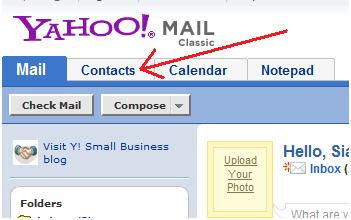
Gmail,
As for Gmail, click Contacts on the left of the page and then click add button (“New contact” button) at the top left corner. After that your contact data input form will appear, fill out the form (You do not need to fill in completely, just the important ones such as name and email address). When you are done click Save and now you can send one email to many people in an address book (click here to learn more about how to send an email to several people at once).

No comments:
Post a Comment