To create a category in your Yahoo email address book just follow these simple steps:
Yahoo,
Login to your email and on the first page click the "Contacts" tab on the top left. After that you'll be taken to the Yahoo address book page, on that page click "Add Category" and enter a name for your category and select the sort order. When finished click "SAVE", the category you just created will be stored in the address book and to edit them you can click "View All Contacts" a drop-down menu in the left and click on your category names that are listed there.
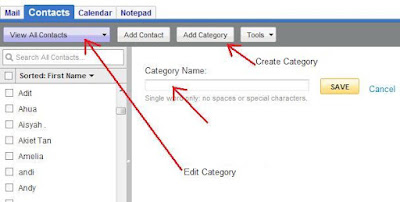 To add a contact to a category:
To add a contact to a category:To add a contact from your address book to a category of course you must already have your mailing list or address book available in your email (click here to find out how to make an address book in your email). After you have created your address book you can view it by clicking the "Contacts" tab on the main page of your email.
Select the names by checking the box next to the contacts to group them into a category. When you are done, click "Add to Category" link at the right side. From the pull-down menu select which category (or create new category) you would like the selected contact(s) added to. After that, click "DONE" and all the selected contact(s) will be under that category.
 How to delete a contact from a category:
How to delete a contact from a category:Once you are in the Yahoo address book category page, select and check the box next to the contact name that you want it to be removed, then click “delete” link at the right side (see pic above).
Gmail,
Categories in Gmail are called ‘Groups’. So if Yahoo uses categories, Gmail uses groups. How to create a group in Gmail is simple enough. Log in to your Gmail account, then click on Contacts on the left side of the page. Now click on the plus icon button or "New Group" at the top left and you will get a small pop-up window, type in the name of the group you'd like to create.
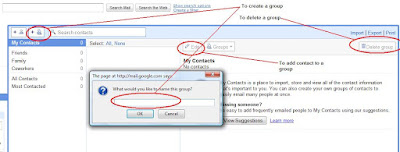 When you are done click Ok. The next time you are about to mail your group, type in the first few characters of the group name and you will be delighted to see it pop up, ready to use!
When you are done click Ok. The next time you are about to mail your group, type in the first few characters of the group name and you will be delighted to see it pop up, ready to use!To add contacts to a group:
You need to add some email address (contact) in your Gmail group first. Log in to your Gmail account, click Contacts on the left side of the page, select contact(s) by checking the box next to the email address, after that click Groups menu at the right, and add to group you want.
No comments:
Post a Comment