“CO.CC is the world's best free domain name registrar and the leading provider of Internet services including - Free dns service, online marketing, url forwarding, e-mail and more.”
CO.CC will provide us with a domain name free of charge (yourdomainname.co.cc). Since the domain name is free and it’s easy to make, this can be absolutely useful for those who want to make a website and are not ready yet to pay for a domain name. Installing the domain on your web host takes about 5 minutes. I found many people use the CO.CC domain name to replace their Blogspot URL for their custom domain (for example, you will see myblog.co.cc instead of myblog.blogspot.com), you can do it to your Wordpress too or any other blog that support the feature.
If you are interested to get the free domain, start registering, which is easy and fast (each account can only have 2 free domain ending with co.cc). Here are the steps:
- Click Here to go to CO.CC (will open in a new tab), fill in your domain name of choice in the box provided and press “check”. A page will come up telling you whether that domain name is available. If not, select a new domain name to try. Sometimes it will charge you $3 or $7 for a good domain name you choose, dont be dissapointed, you can ‘slightly’ change your domain name or add extra letter, or number, or insert a hyphen somewhere in it until it’s totally free.
- If your domain name is available, then you can start to press “Continue to registration”.
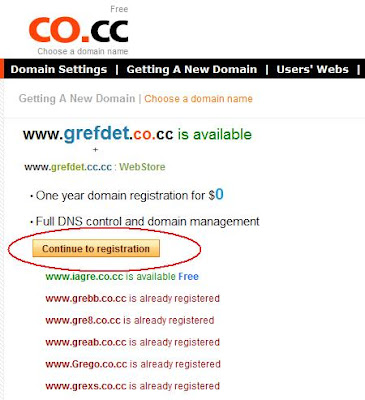
- A “Create an account” page will come up somewhere around this step (if i’m not wrong) and if it does, fill up all your details needed.
- After that you will reach to a page where it states “Your new domain has been successfully registered”.
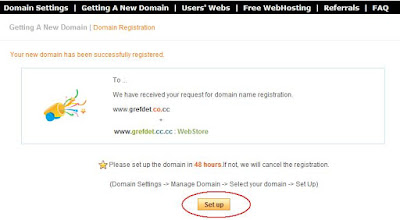
- Click “Set up” and you will get 3 option: Name Server, Zone Record, and URL Forwarding.

- Select “Name Server” and you are given a form where you can enterr a couple of name servers. Let's take 000webhost for our tutorial (since it is also free), the 000webhost DNS server addresses are normally ns01.000webhost.com and ns02.000webhost.com (ok, if you want to convince yourself that we will not entering the wrong name server, lets skip this and move on to the next step).
- Open a new tab and go to your 000webhost account (i assume that you’ve already got your free 000webhost account). From the main page, click “Create New” at the top and fill in your new CO.CC domain and your password in the box provided. After you’re done then click “Setup New Account”
 On the new page click "Back to Account List".
On the new page click "Back to Account List".
- After that on the Account List page, you will see the nameservers on top. Those nameservers are the one you have to enter into the Manage DNS box column in the previous step which you had skip.

- Go back to the previous tab where you are on the CO.CC Manage DNS form page. Enter those nameservers and when you finish entering the nameservers, click “Set up” button and the job is done.

Important: Always backup your files after you do an update when you host your site on 000webhost as many users account are closed without any warning or notifications. I had an account in 000webhost and it has suddenly been closed "due to Inactivity" without informing me beforehand. The 000webhost affiliate program is also reported by many people as a scam, you can find this on Google.

thx dear
ReplyDeleteyou solve my problem
how did you get adsense
ReplyDelete