- From the Firefox menu bar, click on Bookmarks > Organize Bookmarks and Library pop-up window will appear (you also can do it by pressing shortcut keys on your keyboard: Ctrl + Shift + B).
- Click on “Import and Backup” pull-down menu and select “Backup” and choose the location to save the file. Make sure to leave the bookmark backup as .json file too as this is the type of file that Firefox 3 uses for backup.

- When restoring your backup, navigate back to “Import and Backup” pull-down menu and select Restore > Choose File, then find your backup .json file.
You may also import and export in HTML file format. This is ideal in sharing the bookmarks to others.
For Windows 2000 or XP:
C:\Documents and Settings\Username\AppData\Roaming\Mozilla\Firefox\Profiles\xxxxxx.default\bookmarkbackups
For Windows Vista or Windows 7:
Username\AppData\Roaming\Mozilla\Firefox\Profiles\xxxxxx.default\bookmarkbackups
The Application Data folder is hidden, you can show hidden folders by opening Window Explorer > Tools > Folder Option > View Tab > Show hidden files and folders.
You can also find the AppData from the Run box by type in %APPDATA% and click OK, then navigate to the file.
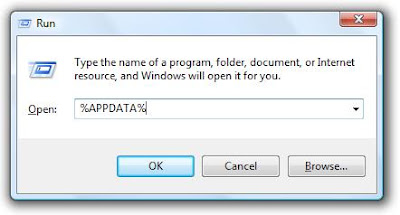
Or, the easiest way i can find is click the Start button on the Windows taskbar, in the “Start Search” box type in “.json” and it will take you directly to the backup files :)
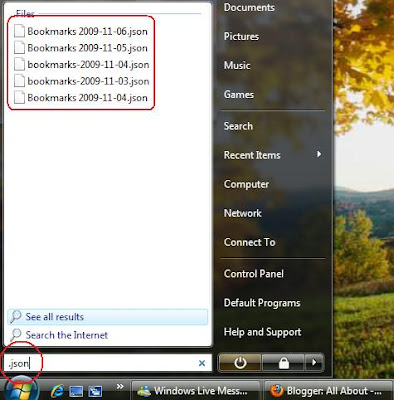

No comments:
Post a Comment