Submitting your sitemaps to Google is very useful as Google is the largest and most dominant search engine out there. Sitemaps are text files which contain all of your web pages list on your site. Even though as many people said that Google will eventually find and index your site anyway, but submitting sitemaps helps to accelerate the indexing process and more frequent updating index in response to new posts. Here, a simple and easy guide through the process of adding your Blogger sitemap to Google webmaster tools.
Sunday, July 12, 2009
Google Webmaster Tools Basic Guide
Bloggers, online marketers and website owners have always need more information with regards to how search engines see their sites. Google Webmaster Tools provide free service and support for those looking to improve a site’s visibility, diagnose errors and declare preferences on how to handle web site listings. You can also have the data forwarded to your email address.
Friday, July 10, 2009
Difference between Search Engine and Web Directory
Web directory and search engine are two different search services available to the web community. One of the main difference between search engine and Web directory is that Web directories build up their indices through human editors; whereas search engines have indices that are built up by crawlers or robots. Many directories and search engines contain both a human generated index and a computer-generated index, and are referred to as hybrids.
Directory Submission Tips
In directory submission, a website is enlisted with an online directory. It is a great way to gain quality one-way incoming backlinks and boost up your search engine rankings. The more backlinks you have to your site the higher you can climb in the search engines. Of course paid directories is going to be better because the links seem to last a lot longer. Free directories will remove the links after a year or so. The other advantage of submitting your site to Web directory is search engines spiders will find your link easily and your site will be indexed faster. There is no fixed number of directories that we should get listed in.
Wednesday, July 8, 2009
Tips & Tricks optimize StumbleUpon
In using StumbleUpon, there are rules to follow in order to get positive result and give your site a traffic boost. Here are some useful and popular tips that are used by many good Stumblers to optimize their websites:
- Set up your StumbleUpon profile is important.
- Don’t lead stumblers to main page of your website or blog.
- Create a good quality content and try to only stumble the best content of your website.
- Your content should be written in a way that cannot be digested just in one single visit.
- Don’t put so many advertising and selling products, it may looked cramped.
- Your website should have memorable branding and an easy to remember URL.
- Label and tag your submitted pages appropriately. Broad tagging helps. Find some popular and often searched keywords.
- Like Digg , Propeller, Reddit, Mixx and any related social bookmarking websites, making friends as many as you can and expanding your networking is one of the most important factor.
- Attach StumbleUpon button on your website to allow visitors stumble your web page easily.
- Stumble a page which link to you and encourage other user to do the same.
- You can buy sponsored stumbles, it means that you pay StumbleUpon for every targeted person they bring to your page. You can target according to personal interest, location, history of rating similar sites and demographics such as sex and age.
- Personalize your ‘About’ page and join the communities relating to your interests.
Basic guide how to use StumbleUpon
Different ways to stumble, follow this guide and enjoy the quick and easy way to explore StumbleUpon.
To stumble according to your one specific interest:
From the toolbar > All > select an interest.
To stumble other user’s favorites:
From their profile > click Stumble (you will stumbling to sites which are thumbed-up by that user).
To stumble within user’s tag:
From their profile > click one of their favorite tags > Stumble (you will be stumbling to sites that come within their tag).
To stumble pages only from certain website (e.g Youtube, Blogger), this is also called StumbleThru or Channel Stumbling:
From the toolbar > All > Stumble Thru.
From the website > Stumble Thru (on footer below).
Stumble pages based on keywords:
From the toolbar > search/ tag box > enter keyword > enter and Stumble.
To show the “search/ tag box”:
Go to Tools > Toolbar option > Search & Tagging tab > check the ‘Show search/ tag’ box.
To go back to basic stumbling:
Click on ‘Tools’ a drop-down menu of your toolbar > All, or
From the website > Discover tab > Stumble.
To change the type of sites you would like to visit:
Click ‘Settings’ on top right > Manage Interests > select the subjects which interest you > Save preference.
You will occasionally stumble upon a “sponsored stumble”. It means that an advertiser has paid to bring their site to you. This is indicated by a green-shirted person icon in the toolbar. You will only see sponsored web pages related to the topics you are interested in and you will not see more than one sponsored web page per fifteen stumbles.
You can also find out whether your website is already listed on StumbleUpon, to do that you can visit this link and type in your URL.
How to set up your StumbleUpon profile:
Click ‘Settings’ > Account Settings:
Fill in your name, email address, location and etc. You can choose whether or not you want to display your birthday to public.
Click ‘Settings’ > Customize Profile:
You can change your theme color, write a short description of yourself and select as many things you’d like other users to know about you.
Click ‘Setting’ > Profile Picture:
Upload your profile picture. A logo for your site or a close-up of you are perhaps the best choices.
Sharing your StumbleUpon with friends via email:
You can import your friend’s email contacts to find out which of them is already using StumbleUpon so you can add/ subscribe to them or invite your friends to join for those who haven’t.
Click the Stumblers tab > click on ‘See who you know’ > Find friends > enter your email address and password > Find friends.
Mark the checkbox next to the name of your friend/s who already use StumbleUpon to make them your StumbleUpon friendd.
Mark the checkbox next to the name of your friend/s who do not use StumbleUpon to invite them to use it.
Click Invite.
To stumble according to your one specific interest:
From the toolbar > All > select an interest.
To stumble other user’s favorites:
From their profile > click Stumble (you will stumbling to sites which are thumbed-up by that user).
To stumble within user’s tag:
From their profile > click one of their favorite tags > Stumble (you will be stumbling to sites that come within their tag).
To stumble pages only from certain website (e.g Youtube, Blogger), this is also called StumbleThru or Channel Stumbling:
From the toolbar > All > Stumble Thru.
From the website > Stumble Thru (on footer below).
Stumble pages based on keywords:
From the toolbar > search/ tag box > enter keyword > enter and Stumble.
To show the “search/ tag box”:
Go to Tools > Toolbar option > Search & Tagging tab > check the ‘Show search/ tag’ box.
To go back to basic stumbling:
Click on ‘Tools’ a drop-down menu of your toolbar > All, or
From the website > Discover tab > Stumble.
To change the type of sites you would like to visit:
Click ‘Settings’ on top right > Manage Interests > select the subjects which interest you > Save preference.
You will occasionally stumble upon a “sponsored stumble”. It means that an advertiser has paid to bring their site to you. This is indicated by a green-shirted person icon in the toolbar. You will only see sponsored web pages related to the topics you are interested in and you will not see more than one sponsored web page per fifteen stumbles.
You can also find out whether your website is already listed on StumbleUpon, to do that you can visit this link and type in your URL.
How to set up your StumbleUpon profile:
Click ‘Settings’ > Account Settings:
Fill in your name, email address, location and etc. You can choose whether or not you want to display your birthday to public.
Click ‘Settings’ > Customize Profile:
You can change your theme color, write a short description of yourself and select as many things you’d like other users to know about you.
Click ‘Setting’ > Profile Picture:
Upload your profile picture. A logo for your site or a close-up of you are perhaps the best choices.
Sharing your StumbleUpon with friends via email:
You can import your friend’s email contacts to find out which of them is already using StumbleUpon so you can add/ subscribe to them or invite your friends to join for those who haven’t.
Click the Stumblers tab > click on ‘See who you know’ > Find friends > enter your email address and password > Find friends.
Mark the checkbox next to the name of your friend/s who already use StumbleUpon to make them your StumbleUpon friendd.
Mark the checkbox next to the name of your friend/s who do not use StumbleUpon to invite them to use it.
Click Invite.
Submit articles to StumbleUpon How To
How to add a web page to StumbleUpon:
When you are giving ‘thumbs up’ for an article, if the web page is already in StumbleUpon, the image will highlight andd nothing else will happen. You still can add a review of the page by clicking the ‘text balloon’ button in the toolbar. If the web page is not already on StumbleUpon, a pop-up window will open asking you for a title and description of the content as well as a classification of wwhat type of article it is. Adding details about the site would be useful for any stumblers and also for your StumbleUpon profile. You need to fill in the title, the review, topic category, tags and other necessary details. You can also find out whether your website is already listed on StumbleUpon, to do that you can visit this link and type in your URL.
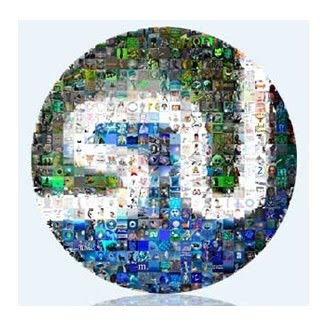 If you find a site which you think is good or interesting, don’t hesitate to make the owner of the site happy by clicking the ‘i like it’ button. If you are the first person who Stumble the article, you ‘discover’ it, it means your profile will show up on the reviews page for that article, and of course it can drive traffic back to you. When you Stumble other people’s posts and they see an increase in traffic, they will curiously want to know where that traffic came from, so it will leads them back to you.
If you find a site which you think is good or interesting, don’t hesitate to make the owner of the site happy by clicking the ‘i like it’ button. If you are the first person who Stumble the article, you ‘discover’ it, it means your profile will show up on the reviews page for that article, and of course it can drive traffic back to you. When you Stumble other people’s posts and they see an increase in traffic, they will curiously want to know where that traffic came from, so it will leads them back to you.
Therefore it is also important to have a well established profile on StumbleUpon before you start Stumbling further. Add your URL, you can change the Layout and colors, put more information about yourself and etc.
StumbleUpon is a good technique for building lots of backlinks to your website. To generate traffic with StumbleUpon.com really depends on the quality of your content. Try only to stumble the best content on your site. Don’t stick to a site which is intended to sell things, people would be more likely to click the “dislike” button and that would further decrease the popularity of your site.
When you are giving ‘thumbs up’ for an article, if the web page is already in StumbleUpon, the image will highlight andd nothing else will happen. You still can add a review of the page by clicking the ‘text balloon’ button in the toolbar. If the web page is not already on StumbleUpon, a pop-up window will open asking you for a title and description of the content as well as a classification of wwhat type of article it is. Adding details about the site would be useful for any stumblers and also for your StumbleUpon profile. You need to fill in the title, the review, topic category, tags and other necessary details. You can also find out whether your website is already listed on StumbleUpon, to do that you can visit this link and type in your URL.
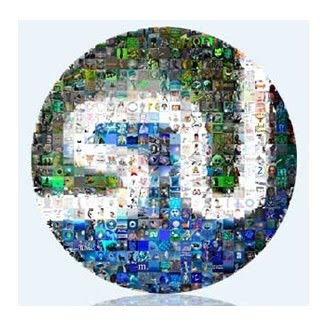 If you find a site which you think is good or interesting, don’t hesitate to make the owner of the site happy by clicking the ‘i like it’ button. If you are the first person who Stumble the article, you ‘discover’ it, it means your profile will show up on the reviews page for that article, and of course it can drive traffic back to you. When you Stumble other people’s posts and they see an increase in traffic, they will curiously want to know where that traffic came from, so it will leads them back to you.
If you find a site which you think is good or interesting, don’t hesitate to make the owner of the site happy by clicking the ‘i like it’ button. If you are the first person who Stumble the article, you ‘discover’ it, it means your profile will show up on the reviews page for that article, and of course it can drive traffic back to you. When you Stumble other people’s posts and they see an increase in traffic, they will curiously want to know where that traffic came from, so it will leads them back to you.Therefore it is also important to have a well established profile on StumbleUpon before you start Stumbling further. Add your URL, you can change the Layout and colors, put more information about yourself and etc.
StumbleUpon is a good technique for building lots of backlinks to your website. To generate traffic with StumbleUpon.com really depends on the quality of your content. Try only to stumble the best content on your site. Don’t stick to a site which is intended to sell things, people would be more likely to click the “dislike” button and that would further decrease the popularity of your site.
Create link on StumbleUpon profile
Your StumbleUpon profile can be a great place if you want to promote your website. When the StumbleUpon users reach your profile page and want to know more about you the chances of these visitors checking out your site are so much greater if you have a clickable link to bring them to your site. It’s very simple to create link from your StumbleUpon profile to your site, here’s how:

- Go to your StumbleUpon account and click “Settings” on top-right corner of the screen.
- Go to the second tab and click “Customize Profile”.
- In the “About you” section, the first line there you will be asked to “introduce yourself to everyone”. You can start making your link inside the empty box provided with your profile details. You can create the clickable link to your site by inserting the usual html code, which is:
<a href="http://www.sadhycia.blogspot.com/">your text here</a>
Change my URL (the blue text) with yours and change the red text above with whatever you like. The text is going to be your link to direct visitors to the URL you put.

- Don’t be surprised that StumbleUpon system will automatically add a “No Follow” code to the coding.
- Click “Save preferences”. Take a look at your profile and there will be a clickable link there which you’ve just created.
Create an account for StumbleUpon How To
Creating an account with StumbleUpon is an excellent way to meet other publishers and readers interested in similar topics. Here’s how to set up your StumbleUpon account, the membership is completely free:
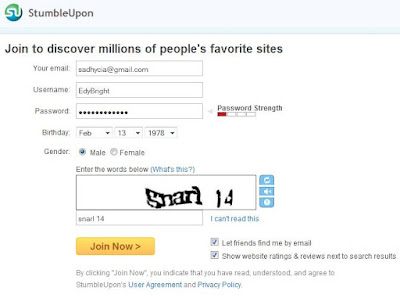
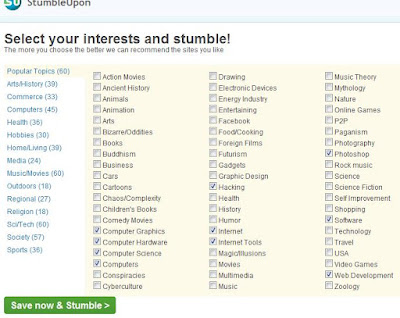
- Go to www.stumbleupon.com.
- Enter your data needed in the sign up form. You can use the same username and picture with your other social media sites, then you have sort of branded yourself.
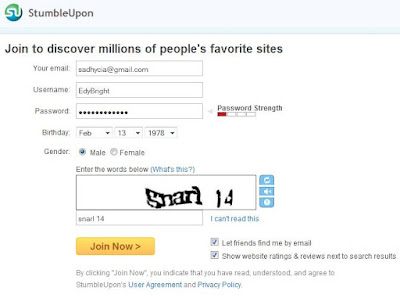
- StumbleUpon will send you an email, click the verification link in the email to verify your email address that you use to register for the account.
- Next, you might want to install the StumbleUpon toolbar to your Firefox (which is highly recommended).
- Once the toolbar is installed you can start doing a few things: login and customize your preferences by choosing the topics which interest you most (education, sport, computer, cars, business, humor, etc). After that, press Stumble! button on top left of your toolbar and it will shows you sites which they think you will like it based on your preferences, to start viewing new page over and over again just simply clicking the Stumble! button again and again.
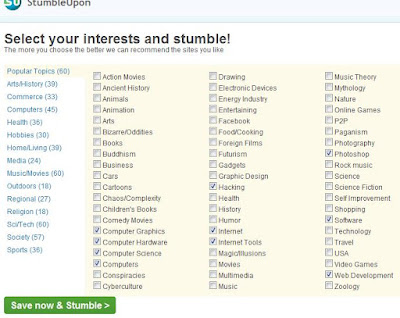
- If you like the page that shown to you, click the blue ‘thumbs up’ or ‘i like it’ button to reward the site and recommend it to other Stumblers. And if you don’t like the page you can click ‘thumbs down’ button to give poor rating and StumbleUpon will start to learn what you don’t like and will not showing it to you again. Writers should never only stumble their own content.
- Other button in the toolbar allow user to easily share with other StumbleUpon members, bookmark favourites, look up info and more.
What is StumbleUpon?
StumbleUpon is a social website which allows its members a new way to experience the internet. It offer free service that can help you to find and share good websites, photos, videos, blogs with others. It offers a toolbar for you to install and put it in your browser. Once installed, you select which categories you want to view. Simply click on the Stumble icon on the toolbar and it will show you pages based on the topics which you chose and you might be interested. All the sites that are stored in StumbleUpon database is submitted and recommended by other Stumblers. If you like what it shows you then you can rate it as ‘good’ by clicking the thumbs up icon, if you are not interested then click the thumbs down icon and they will know not to show you content like that again. StumbleUpon learns your preferences and starts introducing you sites more to your liking. The page you thumbs up will be saved to your StumbleUpon list of favorites.
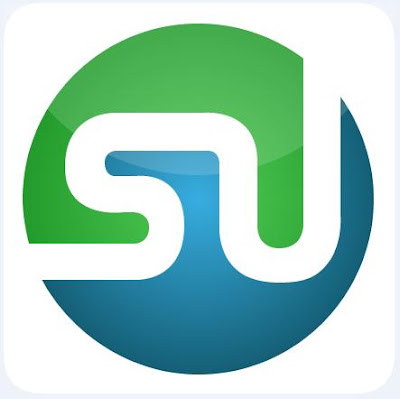 It is also a great way to weed out bad and lousy sites from the system so other Stumblers don’t have to view them. Stumbler is someone who uses services provided by StumbleUpon. If a lot of people click the thumbs up for your site, your site will be shown more frequently by the system whenever users start Stumbling in that site’s category. This means that StumbleUpon can help your traffic and SEO increased too. The more votes your site received, the more traffic you get, it’s that simple.
It is also a great way to weed out bad and lousy sites from the system so other Stumblers don’t have to view them. Stumbler is someone who uses services provided by StumbleUpon. If a lot of people click the thumbs up for your site, your site will be shown more frequently by the system whenever users start Stumbling in that site’s category. This means that StumbleUpon can help your traffic and SEO increased too. The more votes your site received, the more traffic you get, it’s that simple.
Signing up for a StumbleUpon account is free and easy. Much like other social media such as Digg, , Propeller, Reddit, Mixx, Facebook and the like, users can set up a profile with a bio and personal data and befriend other Stumblers. Many articles online now provide a StumbleUpon logo button near the bottom of the page to allow readers to add the article to their account as simple as one click. Stumbled articles and other content are divided into 500 categories, this makes content publisher easy to find their targeted readers.
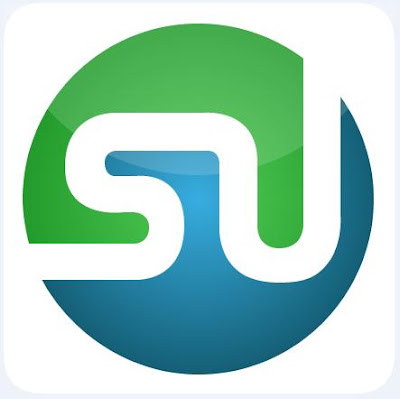 It is also a great way to weed out bad and lousy sites from the system so other Stumblers don’t have to view them. Stumbler is someone who uses services provided by StumbleUpon. If a lot of people click the thumbs up for your site, your site will be shown more frequently by the system whenever users start Stumbling in that site’s category. This means that StumbleUpon can help your traffic and SEO increased too. The more votes your site received, the more traffic you get, it’s that simple.
It is also a great way to weed out bad and lousy sites from the system so other Stumblers don’t have to view them. Stumbler is someone who uses services provided by StumbleUpon. If a lot of people click the thumbs up for your site, your site will be shown more frequently by the system whenever users start Stumbling in that site’s category. This means that StumbleUpon can help your traffic and SEO increased too. The more votes your site received, the more traffic you get, it’s that simple.Signing up for a StumbleUpon account is free and easy. Much like other social media such as Digg, , Propeller, Reddit, Mixx, Facebook and the like, users can set up a profile with a bio and personal data and befriend other Stumblers. Many articles online now provide a StumbleUpon logo button near the bottom of the page to allow readers to add the article to their account as simple as one click. Stumbled articles and other content are divided into 500 categories, this makes content publisher easy to find their targeted readers.
Monday, July 6, 2009
What is dummy blogs
What is dummy blogs? Dummy blogs (some people call it SEO blogs) is the term often used to describe blogs that are written for search engines instead of humans. Dummy blogs are dedicated to trying to fool Google or search engines into ranking them or sites they link to highly. These blogs is created to link to the main website (your priority website), so your website is receiving a lot of inbound links / backlink / voting or which are also known as "Off Page Optimization" and this is done for the sake of SEO. The number of content pages on a dummy blogs are usually only a few but long posts and rarely updated, the topic is related or the same as the topic of your priority site. The number of dummy blogs created to point to the main website can reach tens, even hundreds and the blog hosting they use is of course a free one like Wordpress.com, Multiply.com, blog.com, Blogger.com and etc.
But doing a lot of dummy blog can be risky although to some it is effective, because not all blog hosting allow their existence and the dummy blogs will be deleted without warning includes scraper blogs (Blogs which take content from other blogs, copy-pasting without permission), warez blogs (blogs which promote pirated copies of ebooks), automated blogs (blogs which are generated by computers, boots and the like). On the Internet there are also many sites that can give or provide backlinks without having to create a dummy blogs, but you have to pay of course. If you do not have time to create a dummy blog and not ready to pay for a backlink or inbound links, there are many more can be done to get those by doing: directory and RSS Feed submission, articles submission, blogs Commenting, forum posting, press releases, social bookmarking (tag & ping), and social media sites.
But doing a lot of dummy blog can be risky although to some it is effective, because not all blog hosting allow their existence and the dummy blogs will be deleted without warning includes scraper blogs (Blogs which take content from other blogs, copy-pasting without permission), warez blogs (blogs which promote pirated copies of ebooks), automated blogs (blogs which are generated by computers, boots and the like). On the Internet there are also many sites that can give or provide backlinks without having to create a dummy blogs, but you have to pay of course. If you do not have time to create a dummy blog and not ready to pay for a backlink or inbound links, there are many more can be done to get those by doing: directory and RSS Feed submission, articles submission, blogs Commenting, forum posting, press releases, social bookmarking (tag & ping), and social media sites.
Labels:
Blog,
Internet Marketing and SEO
How Much to Charge for Advertising on my Website
When someone is interested in an advertisement on your site, then one of the first thing that will come across your mind is “how much should i charge”. If you charge too much, the advertisers will go away and if you charge too little, you will leave money on the table. There are actually no standard pricing structure across the internet.
According to some webmasters, they charge around $500 monthly for a 125 x 125 banner spot above the fold with 100,000 monthly pageviews, and some people charge lower. Most publishers tend to use pageviews (CPM) although other several metrics can be used to define traffic such as the unique visitors and visits. CPM stands for cost per mille (mille is the Latin word for 1,000).
According to some webmasters, they charge around $500 monthly for a 125 x 125 banner spot above the fold with 100,000 monthly pageviews, and some people charge lower. Most publishers tend to use pageviews (CPM) although other several metrics can be used to define traffic such as the unique visitors and visits. CPM stands for cost per mille (mille is the Latin word for 1,000).
How to Check If a Website is Legit
The web is full of threats these day (it can be anything from common email spam to malicious software spread by infected websites). Im sure that many of you do not know how to check whether a website or domain is blacklisted or not, this is very important especially for those who want to buy a registered domain name, provide advertisement space or have a links exchange. It is very useful also for those who just moved to a new server or a new hosting company and want to check whether his or her IP address is clean or not.
One of the great tools i can find in the internet to help this is BlaclistAlert.org, you can use it to make sure that your website is not listed on any of those blacklists. You only need to insert your domain in the text field and the tool will check on mmore than 30 spam and malware blacklists. If the status is OK, then there should be no problems but if it is not OK, there should be an explanation there. Another site you can use is using mxtoolbox. If your site is happen to be listed, then you can find out on how to remove yourself from the list. To check whether a website is banned by Google/Adsense you can use bannedcheck.
To check whether a website is down for everyone or just you, you can simply use this helpful tool downforeveryoneorjustme.com. Sometimes people cant access their own site and think that their website is down for a moment but in fact, they might be having DNS or ISP problems.
To check for the page rank, keyword density, link popularity, backlinks, meta tags, social services (and many more) of a website you can try testeverything. This tools are divided into 8 categories and you can try anything from ping testers to graphic generators.
A decent website should have a contact page with contact numbers and company address. You can also check that information using a whois search and find out whether they are matched. Many fraudulent websites claim that their company resides in US but when checked with the tools it has different story.
Other important factors to consider is the age of a website, a scam site is normally has a several month old (although not all of them are). Usually the domain names are registered several years in advance if the websites plan to stay long in the business.
Check their hosting neighbours using IP search. Many of the fraudulent websites are in a shared IP address. You need to be careful when the neighbours sounds fishy or looks spammy.
Use your common sense and avoid any offers that seem too good to be true. Many of the trusted websites have Veri-Sign logo at the bottom of the page. Click the link to make sure whether the site is legitimate or not before continuing to use the site.
One of the great tools i can find in the internet to help this is BlaclistAlert.org, you can use it to make sure that your website is not listed on any of those blacklists. You only need to insert your domain in the text field and the tool will check on mmore than 30 spam and malware blacklists. If the status is OK, then there should be no problems but if it is not OK, there should be an explanation there. Another site you can use is using mxtoolbox. If your site is happen to be listed, then you can find out on how to remove yourself from the list. To check whether a website is banned by Google/Adsense you can use bannedcheck.
To check whether a website is down for everyone or just you, you can simply use this helpful tool downforeveryoneorjustme.com. Sometimes people cant access their own site and think that their website is down for a moment but in fact, they might be having DNS or ISP problems.
To check for the page rank, keyword density, link popularity, backlinks, meta tags, social services (and many more) of a website you can try testeverything. This tools are divided into 8 categories and you can try anything from ping testers to graphic generators.
A decent website should have a contact page with contact numbers and company address. You can also check that information using a whois search and find out whether they are matched. Many fraudulent websites claim that their company resides in US but when checked with the tools it has different story.
Other important factors to consider is the age of a website, a scam site is normally has a several month old (although not all of them are). Usually the domain names are registered several years in advance if the websites plan to stay long in the business.
Check their hosting neighbours using IP search. Many of the fraudulent websites are in a shared IP address. You need to be careful when the neighbours sounds fishy or looks spammy.
Use your common sense and avoid any offers that seem too good to be true. Many of the trusted websites have Veri-Sign logo at the bottom of the page. Click the link to make sure whether the site is legitimate or not before continuing to use the site.
How to Find Out If a Link or Website is Safe - Malware Link Checker
If you have to go through all the source code of any web page to find out whether there is hidden harmful code that can cause damage, not only it is very troublesome but it takes a lot of your time as well. You may have anti-virus and malware removal tools programs installed in your computer but they do not tell you which link is harmful and which is not until you finally click it yourself. Some antivirus cant even handle spyware, drive-by downloads, phishing attacks or certain other malware on the website.
Unsafe links appear to be shortcuts to awesome deals, funny videos, shocking news stories or "like" buttons but they all designed to steal our personal information or hijack our computer. Here below are some of the useful online tools you can use to help you find out whether a link or website is really safe or not. Now you can check a website for malware infections before visitting it.
Unsafe links appear to be shortcuts to awesome deals, funny videos, shocking news stories or "like" buttons but they all designed to steal our personal information or hijack our computer. Here below are some of the useful online tools you can use to help you find out whether a link or website is really safe or not. Now you can check a website for malware infections before visitting it.
How to Check Page Views of a Website - Pageviews Checkers
Finding how many page views a website has is useful when you need to know about your competitor’s site, it is also necessary especially if you are interested in placing your ads on their site. Here are some of traffic estimation services that you can use to obtain statistics (page views + unique visitors) from any website for free. Dont expect it to be accurate, but you still can use them if you want to measure rough traffic on the website.
Alexa is a good place to start – although it doesnt tell you the actual page views of a site, it still gives you an estimate of the percentage of internet users that visited a site during a given period.
Statbrain - To measure the number of page views on any website. It uses a combination of Alexa rank and backlink counts from Google, Yahoo as well as many other unknown factors.
Google Trend, Google Ad Planner and Gogle Analytics are another helpful tools that you should try to use if you want to find out the number of pageviews on a website. They are highly recommended. Trends estimation of your ‘daily unique visitors’ may get very close to actual numbers, but the problem is that they do not provide data for low-traffic websites.
Other tools you can try:
http://www.cubestat.com/
http://www.websiteoutlook.com/
http://www.checksitetraffic.com/
Many of those websites also provide stats like daily pageview, website worth and ad revenue. That information will help you in evaluating any website. This service is also free, but it may not be very accurate since the data they provide each are not the same.
Alexa is a good place to start – although it doesnt tell you the actual page views of a site, it still gives you an estimate of the percentage of internet users that visited a site during a given period.
Statbrain - To measure the number of page views on any website. It uses a combination of Alexa rank and backlink counts from Google, Yahoo as well as many other unknown factors.
Google Trend, Google Ad Planner and Gogle Analytics are another helpful tools that you should try to use if you want to find out the number of pageviews on a website. They are highly recommended. Trends estimation of your ‘daily unique visitors’ may get very close to actual numbers, but the problem is that they do not provide data for low-traffic websites.
Other tools you can try:
http://www.cubestat.com/
http://www.websiteoutlook.com/
http://www.checksitetraffic.com/
Many of those websites also provide stats like daily pageview, website worth and ad revenue. That information will help you in evaluating any website. This service is also free, but it may not be very accurate since the data they provide each are not the same.
How to check the date of articles in the web
Many website author or blogger did not want to show the date or when is their articles first published because of various reasons, but people actually need to know this piece of information because they want to know whether the information provided on that page is still valid or not. There are methods on how you can find out when an article on the web is first published approximately, here’s one of them:
How to detect plagiarism
This time i will give you some tips about how to detect plagiarism. Plagiarism is when other people use your ideas, words or work and pretend they are their own. Your content has been copied without stating where it came from.
Sunday, July 5, 2009
How to add AddThis button and toolbar
What is AddThis?
Addthis is a service offer to help bloggers and publishers spread their content across the web. To do that, Addthis will give us ‘button’, the AddThis button which we add to our website or blog makes it easy for visitors to bookmark, share, subscribe to your feed and distribute our work to their favourite social service program. It also offer analytics feature which can track the readers and user from our Addthis button. They also provide utilities like Print, Translate and PDF Online. The Addthis button is an easy way to get followers and advertising for our website or blog without have to learn programming. The service is free, and neither does the analytics. The AddThis button can be used in two ways: add it on your blog or website and in the browser as a toolbar.
Addthis is a service offer to help bloggers and publishers spread their content across the web. To do that, Addthis will give us ‘button’, the AddThis button which we add to our website or blog makes it easy for visitors to bookmark, share, subscribe to your feed and distribute our work to their favourite social service program. It also offer analytics feature which can track the readers and user from our Addthis button. They also provide utilities like Print, Translate and PDF Online. The Addthis button is an easy way to get followers and advertising for our website or blog without have to learn programming. The service is free, and neither does the analytics. The AddThis button can be used in two ways: add it on your blog or website and in the browser as a toolbar.
- To get for yourself the Addthis button, go to www.addthis.com, make your selections and click “Get Your Button”. It’s easy, fast and free, next just copy the code given to you and paste it in the HTML section of your blog or website.
 If you want to get the analytics you have to register, enter your email and username or other info that is needed.
If you want to get the analytics you have to register, enter your email and username or other info that is needed.
If you want to include the Addthis button below every post of your blogger blog, copy and paste the code into the Blogger template, right after the following tag:
<div class='post-footer'>
- To install the AddThis toolbar, simply go to http://addthis.com/tools, select the type of the browser you are using and download.
 You can locate your AddThis toolbar near the top left on Firefox, and the same toolbar will normally located on the right side of your Internet Explorer browser.
You can locate your AddThis toolbar near the top left on Firefox, and the same toolbar will normally located on the right side of your Internet Explorer browser.
Saturday, July 4, 2009
What is FeedBurner and how to use FeedBurner
Feedburner is basically an RSS feed management provider. It takes an RSS feed and converts it into a format which can be read, or translated by most of RSS reading services. FeedBurner is the most used RSS feed service and it is owned by Google which makes it more reliable. It helps Bloggers, podcasters and commercial publishers deliver and promote their content. FeedBurner also send out your videos, podcasts and images, basically whatever you post onto your sites or blogs, FeedBurner will send, even bookmarking links are included with your FeedBurner content. With FeedBurner you can get some interesting stats, make publishers easy to track their visitors and be able to know how many people read their material and where they come from. The service also optimizes the content distribution, making it easy to share, link and tag by users. If you change your domain and you only need to change the details on the FeedBurner website and your users are unaffected. They also offer an email service that will automatically inform all your subscriber when you have posted a new post. By using FeedBurner service to deliver your RSS content, you are also taking some loads away from your webserver. FeedBurner is very userfriendly, simple and easy to set up. You are also allowed to place Google advertising inside of your feeds.
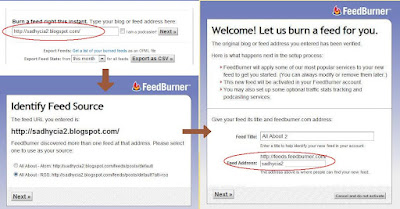
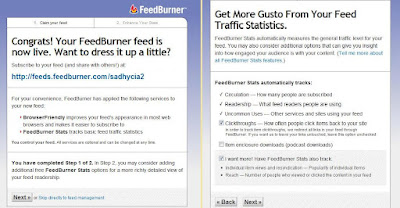
Your FeedBurner feed address for your website or blog would be feeds.feedburner.com/your chosen name. This address is for you to use it to promote your blog feed.

- To create FeedBurner account you have to go to www.feedburner.com
- Login using your Google account, enter your email and password in the box on the right side and click “Sign in”, if you don't have any Google account then click “Create an account” to create one.
- On the FeedBurner main page, fill in your blog address in the box and click “Next”.
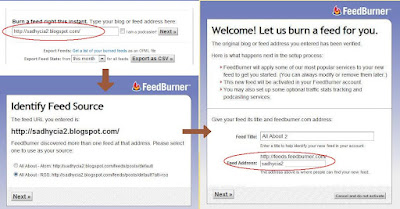
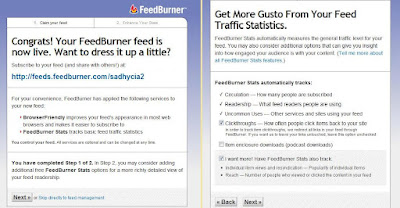
Your FeedBurner feed address for your website or blog would be feeds.feedburner.com/your chosen name. This address is for you to use it to promote your blog feed.
- Once you setup your FeedBurner account, you will need to make sure all the feed traffic for your blog content goes to your FeedBurner feed, now you should set your blog’s default feed to FeedBurner. To do this, you login to your Blogger dashboard, click Setting > Site Feed and fill in your FeedBurner feed address into “Post Feed Redirect URL”.

- Dont forget to click “Save setting” when you’re done. After that Blogger will redirect all feed traffic for our blog to our FeedBurner feed.
How to use Google Reader
Google Reader is a tool which allow us to keep up with our favorite blogs and news. As a browser based application its easy to get going, you need not download any software. All you have to do to get Google Reader is to create a Google account and then sign in to Google Reader using your username and password to enjoy the features. To start using it, you can manually enter the URL of your favorite blogs into the “Add Subscription” area and Google Reader will find the feed and add it for you automatically. After entering the URL address of your favorite blogs into Google Reader, so any updated news or new article from the blogs will be sent to your Google Reader, and you can read it from there without having to open multiple tabs or windows to find the blogs or websites and check one by one. The other way to follow a blog is to click the “Subscribe To This Feed” button on the blog.
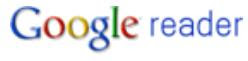 Google reader has folders, the common used tool to organize a bunch of sites into groups. To use this tool you can click on “Manage subscriptions” in the bottom left-hand corner on the main page. After that it will take you to a new page where you can easily create and delete folders and feeds by clicking the menus on the right side of each feed, as well as categorize each feeds into folders. Once you have created folders, you can drag the chosen feed inside the folder by left clicking the feed and holding the button down while dragging it to the selected folder. This technique also can be used to rearrange your feeds or folders into the order you want them. The bold number beside the folder name is the number of new stories. You can view your stories in selected folder in expanded view (the full story display) or list view (consists of headlines and the first few words of each story) by clicking on the option in right hand side corner of the page. If you want to read the story from its original source, you can do it by clicking the headline or by hitting “V” on your keyboard.
Google reader has folders, the common used tool to organize a bunch of sites into groups. To use this tool you can click on “Manage subscriptions” in the bottom left-hand corner on the main page. After that it will take you to a new page where you can easily create and delete folders and feeds by clicking the menus on the right side of each feed, as well as categorize each feeds into folders. Once you have created folders, you can drag the chosen feed inside the folder by left clicking the feed and holding the button down while dragging it to the selected folder. This technique also can be used to rearrange your feeds or folders into the order you want them. The bold number beside the folder name is the number of new stories. You can view your stories in selected folder in expanded view (the full story display) or list view (consists of headlines and the first few words of each story) by clicking on the option in right hand side corner of the page. If you want to read the story from its original source, you can do it by clicking the headline or by hitting “V” on your keyboard.
If you want to find certain posts but you dont remember the name of the site or URL, you can search by keyword in Google Reader built in directory. Type in the keyword/s you wish to find and click “Search” at the top of the screen. Click on “All Items” drop down menu to find using different options, you can define the search to onnly display the starred stories, feeds you have shared, feeds your friends have shared or specific subscriptions or folders.

Like Gmail, Google Reader also let you star or tag your posts with labels for quick sorting by clicking the star icon on top left, beside the title of an article or click Add star option on the bottom left. You also can find out what your reading habits or your reading patterns are by clicking “Trends” in the menu bar on the left side. Google Reader Trends displays which of your feeds are most active. The Trends will describe your reading behaviour over the last 30 days.
You also can share and send stories of your favorite or stories which your friends might need it. To do that you can click on “Email” at the bottom of the story and a compose message box will appear underneath. You can insert 1,000 characters to add your two cents in the note to go along with the item. The second way to share your stories with other Google Reader accounts is to click the “Share” link at the bottom of the story. Clicking it will automatically publish the story to a publicly available blog, you can anytime uncheck the share button to unpublish it.
 Like Blogger, Google Reader also have export and import features where you can backup your feeds (export) and bring over your feeds from another reader (import). The two most common file types for export are the OPML and XML file. Google Reader accepts an OPML format, so makke sure to save your feeds in that format. To use this features you can click on “Settings” at the top right corner, then go to “Import/Export” tab, after that hit the browse button and go to where you store your OPML file from other reader to upload it into Google Reader.
Like Blogger, Google Reader also have export and import features where you can backup your feeds (export) and bring over your feeds from another reader (import). The two most common file types for export are the OPML and XML file. Google Reader accepts an OPML format, so makke sure to save your feeds in that format. To use this features you can click on “Settings” at the top right corner, then go to “Import/Export” tab, after that hit the browse button and go to where you store your OPML file from other reader to upload it into Google Reader.
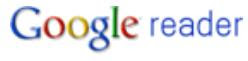 Google reader has folders, the common used tool to organize a bunch of sites into groups. To use this tool you can click on “Manage subscriptions” in the bottom left-hand corner on the main page. After that it will take you to a new page where you can easily create and delete folders and feeds by clicking the menus on the right side of each feed, as well as categorize each feeds into folders. Once you have created folders, you can drag the chosen feed inside the folder by left clicking the feed and holding the button down while dragging it to the selected folder. This technique also can be used to rearrange your feeds or folders into the order you want them. The bold number beside the folder name is the number of new stories. You can view your stories in selected folder in expanded view (the full story display) or list view (consists of headlines and the first few words of each story) by clicking on the option in right hand side corner of the page. If you want to read the story from its original source, you can do it by clicking the headline or by hitting “V” on your keyboard.
Google reader has folders, the common used tool to organize a bunch of sites into groups. To use this tool you can click on “Manage subscriptions” in the bottom left-hand corner on the main page. After that it will take you to a new page where you can easily create and delete folders and feeds by clicking the menus on the right side of each feed, as well as categorize each feeds into folders. Once you have created folders, you can drag the chosen feed inside the folder by left clicking the feed and holding the button down while dragging it to the selected folder. This technique also can be used to rearrange your feeds or folders into the order you want them. The bold number beside the folder name is the number of new stories. You can view your stories in selected folder in expanded view (the full story display) or list view (consists of headlines and the first few words of each story) by clicking on the option in right hand side corner of the page. If you want to read the story from its original source, you can do it by clicking the headline or by hitting “V” on your keyboard.If you want to find certain posts but you dont remember the name of the site or URL, you can search by keyword in Google Reader built in directory. Type in the keyword/s you wish to find and click “Search” at the top of the screen. Click on “All Items” drop down menu to find using different options, you can define the search to onnly display the starred stories, feeds you have shared, feeds your friends have shared or specific subscriptions or folders.

Like Gmail, Google Reader also let you star or tag your posts with labels for quick sorting by clicking the star icon on top left, beside the title of an article or click Add star option on the bottom left. You also can find out what your reading habits or your reading patterns are by clicking “Trends” in the menu bar on the left side. Google Reader Trends displays which of your feeds are most active. The Trends will describe your reading behaviour over the last 30 days.
You also can share and send stories of your favorite or stories which your friends might need it. To do that you can click on “Email” at the bottom of the story and a compose message box will appear underneath. You can insert 1,000 characters to add your two cents in the note to go along with the item. The second way to share your stories with other Google Reader accounts is to click the “Share” link at the bottom of the story. Clicking it will automatically publish the story to a publicly available blog, you can anytime uncheck the share button to unpublish it.
 Like Blogger, Google Reader also have export and import features where you can backup your feeds (export) and bring over your feeds from another reader (import). The two most common file types for export are the OPML and XML file. Google Reader accepts an OPML format, so makke sure to save your feeds in that format. To use this features you can click on “Settings” at the top right corner, then go to “Import/Export” tab, after that hit the browse button and go to where you store your OPML file from other reader to upload it into Google Reader.
Like Blogger, Google Reader also have export and import features where you can backup your feeds (export) and bring over your feeds from another reader (import). The two most common file types for export are the OPML and XML file. Google Reader accepts an OPML format, so makke sure to save your feeds in that format. To use this features you can click on “Settings” at the top right corner, then go to “Import/Export” tab, after that hit the browse button and go to where you store your OPML file from other reader to upload it into Google Reader.
Labels:
Blog,
Browser and Browsing Tips,
Email,
Google Products
Friday, July 3, 2009
What is RSS Feeds
RSS (Really Simple Syndication) is a way to subscribe to a source of information, and the sources are called feeds. When you subscribe you will get a feed. It is a useful tool for keeping updated on your favourite blogs or websites. It delivers feed (often a series of headlines and brief summaries of articles published) from websites or blogs to people. The content will be delivered via a web portal, news reader (such as Google Reader, etc) or in email. Feeds also make it possible for your site content to be packaged into gadgets, widgets, mobile devices and other technologies that make it possible to display blogs, podcasts, news, weather or any other headlines just about anywhere. In a reality life, feeds are just like newspapers. A newspaper company sharing their news, stories, articles or whatever you want to call it, to all their customers by distributing newspaper. If you get your newspaper on your working desk or in the living room every morning, in internet you'll get your feed via email, news reader or web portal. So in internet world feeds are newspaper, you get your feeds by subscribing to your favorite websites.
Some web-browsing software will automatically detect RSS feeds. Opera and Firefox browsers display the square orange badge for a web feed in the address bar when they find RSS feeds on a site. In internet explorer, the symbol will appear in the toolbar and for Safari, you will get a blue rectangle with “RSS” written in white letters.
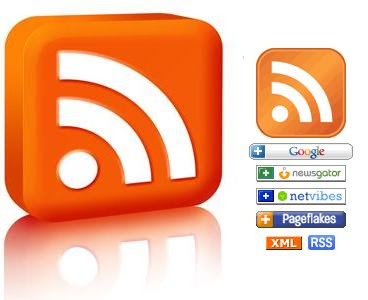 Reading feeds requires something that can read and aggregate RSS files. Aggrregators collect and interpret RSS feeds in one location. Today there are more than 2,000 different news aggregators. RSS and a normal website have one thing in common, they both are simple text files on webserver. RSS uses www Consortium’s Resource Description Framework (RDF) as a guide to tell aggregators on how to read the file and RDF is based on extensible markup language (XML). RSS XML tags tell the aggregator how to display the feed on your screen. Many common blogging tools like Wordpress, Blogger, Movable Type and Vox have the ability to syndicate your weblog in RSS, so you dont need to know how to write code. These weblog programs has everything needed to publish a feed: the title, address, meta and other important information are all included for you. Of course, other organizations or websites who choose to publish with their propriety systems have to build RSS into their web code. You can do this too, if you know how to write a programming language.
Reading feeds requires something that can read and aggregate RSS files. Aggrregators collect and interpret RSS feeds in one location. Today there are more than 2,000 different news aggregators. RSS and a normal website have one thing in common, they both are simple text files on webserver. RSS uses www Consortium’s Resource Description Framework (RDF) as a guide to tell aggregators on how to read the file and RDF is based on extensible markup language (XML). RSS XML tags tell the aggregator how to display the feed on your screen. Many common blogging tools like Wordpress, Blogger, Movable Type and Vox have the ability to syndicate your weblog in RSS, so you dont need to know how to write code. These weblog programs has everything needed to publish a feed: the title, address, meta and other important information are all included for you. Of course, other organizations or websites who choose to publish with their propriety systems have to build RSS into their web code. You can do this too, if you know how to write a programming language.
Aggregators and RSS feeds are also sometimes called RSS Readers and RSS channels. FeedBurner is the most used RSS feed service at this time and it is owned by Google. Creating an RSS feed is very simple and easy, many websites now provide this feature to improve their SEO. The more subscribers you have, the more backlinks you will get and therefore the better SEO it will be for your sites.
Some web-browsing software will automatically detect RSS feeds. Opera and Firefox browsers display the square orange badge for a web feed in the address bar when they find RSS feeds on a site. In internet explorer, the symbol will appear in the toolbar and for Safari, you will get a blue rectangle with “RSS” written in white letters.
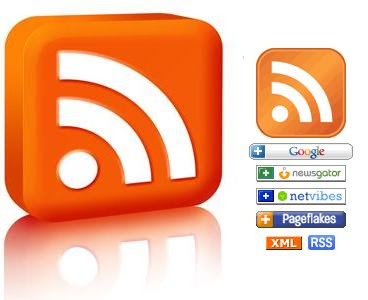 Reading feeds requires something that can read and aggregate RSS files. Aggrregators collect and interpret RSS feeds in one location. Today there are more than 2,000 different news aggregators. RSS and a normal website have one thing in common, they both are simple text files on webserver. RSS uses www Consortium’s Resource Description Framework (RDF) as a guide to tell aggregators on how to read the file and RDF is based on extensible markup language (XML). RSS XML tags tell the aggregator how to display the feed on your screen. Many common blogging tools like Wordpress, Blogger, Movable Type and Vox have the ability to syndicate your weblog in RSS, so you dont need to know how to write code. These weblog programs has everything needed to publish a feed: the title, address, meta and other important information are all included for you. Of course, other organizations or websites who choose to publish with their propriety systems have to build RSS into their web code. You can do this too, if you know how to write a programming language.
Reading feeds requires something that can read and aggregate RSS files. Aggrregators collect and interpret RSS feeds in one location. Today there are more than 2,000 different news aggregators. RSS and a normal website have one thing in common, they both are simple text files on webserver. RSS uses www Consortium’s Resource Description Framework (RDF) as a guide to tell aggregators on how to read the file and RDF is based on extensible markup language (XML). RSS XML tags tell the aggregator how to display the feed on your screen. Many common blogging tools like Wordpress, Blogger, Movable Type and Vox have the ability to syndicate your weblog in RSS, so you dont need to know how to write code. These weblog programs has everything needed to publish a feed: the title, address, meta and other important information are all included for you. Of course, other organizations or websites who choose to publish with their propriety systems have to build RSS into their web code. You can do this too, if you know how to write a programming language.Aggregators and RSS feeds are also sometimes called RSS Readers and RSS channels. FeedBurner is the most used RSS feed service at this time and it is owned by Google. Creating an RSS feed is very simple and easy, many websites now provide this feature to improve their SEO. The more subscribers you have, the more backlinks you will get and therefore the better SEO it will be for your sites.
Thursday, July 2, 2009
How To Know Dofollow Or Nofollow Links
For those new SEO beginners who already know what is Dofollow and Nofollow links and the difference between both of them will normally ask the same question, that is how to know if a site is providing Dofollow blog commenting for its readers. Dofollow blog allows search engine to follow links that visitors post in comment section giving a backlink to the poster.
What are Dofollow and Nofollow Links
One of the most important things internet marketers or webmasters need to know about if they are creating and building backlinks to boost up their SEO is the difference between Dofollow and Nofollow links. You may be wasting your time doing so many blog commenting or adding links to your site if all of those links are Nofollow links. But what is Nofollow?
Wednesday, July 1, 2009
How to increase your Alexa rank.
It is said that it is important to increase our Alexa rank because advertisers and advertising services like ReviewMe and Text Link Ads use our site’s Alexa rank as a way to determine tthe worth of a link on our website. The following is the opinions and suggested ways that is taken by many of the internet marketers in the world to improve their Alexa ranking (one of these methods might no longer work).
- First, you should have your Alexa toolbar installed on your computer with your blog set as the homepage. This is one of the most basic step. The daily clicks you will be receiving will dramatically increased. The toolbar will not only track your own blog but also allow you to see where other blogs rank on Alexa.
- Then you need to set up your Alexa rank widget up on your blog and encourage other people to make use of it as well.
- Ask your friend to review your Alexa blog and profile and provide you with a rating.
- Make use of your Alexa redirects. All you have to do is adding http://redirect.alexa.com/redirect? in front of your blog’s URL, like this:http://redirect.alexa.com/redirect?http://sadhycia2.blogspot.com.Leave your redirect link in blog comments as well as forum signatures.
(Seems Alexa have stopped their redirect service, or they are updating) - Try Alexa autosurf programs or link trains. It often make much improvement in the short term but not in the long term.
- Promote your blog on social networking sites, web directories and forums.
Labels:
Blog,
Internet Marketing and SEO
How to add Alexa widget to your blog
Alexa rank is completely depend on your traffic. Many webmasters believe that there are ways which can be helpful to improve our alexa ranking and one of them is by using Alexa toolbar and putting Alexa widget on our site. How Alexa know the number of visitors of our website or blog? the answer is by the Alexa toolbar (a free, downloadable browser add-on) which we have installed in our computer. Adding Alexa widget in our site can also contribute the accuracy data about the visitors who come to our site and page views, as both the Alexa toolbar and widget will play their role of collecting data on browsing behaviour over a period of 3 months. Whereas website without Alexa widget dont have all of their visitors or page views counted.
There are differences of opinion on whether installing Alexa Widget on blog or website can increase the Alexa rank. Some say no and Alexa itself did not mention this, alexa ranking of a website based solely on data from users who use the alexa toolbar. However, if you want to put Alexa widget on your Blogger here are the steps:
Some people believe that adding alexa widget is actually slow down the loading of the site. For this reason, the Alexa widget is often placed at the end of the ssource code or underneath all the other stuff on the sidebar because websites load from the top down.
There are differences of opinion on whether installing Alexa Widget on blog or website can increase the Alexa rank. Some say no and Alexa itself did not mention this, alexa ranking of a website based solely on data from users who use the alexa toolbar. However, if you want to put Alexa widget on your Blogger here are the steps:
- Go to Alexa site-widgets webpage, you can click this link:
http://www.alexa.com/siteowners/widgets - Choose the widget you like and enter your site URL in the text box.
- Click the orange button ‘Build Widget’
- Copy the codes given and save it in your computer.
- Login to your Blogger using your username and password.
- On the dashboard click Layout.
- Click Add a Gadget and select HTML/Javascript.
- Paste your Alexa code inside the box provided, after that click SAVE.
- Move the element you have just made into the place you want.
- Dont forget to click SAVE on the top right.
- Done.
Some people believe that adding alexa widget is actually slow down the loading of the site. For this reason, the Alexa widget is often placed at the end of the ssource code or underneath all the other stuff on the sidebar because websites load from the top down.
SEO, Google PageRank and Alexa Rank
SEO (Search Engine Optimization) is about increasing our websites position in the search engine results pages (SERP’s) and improving our website traffic.
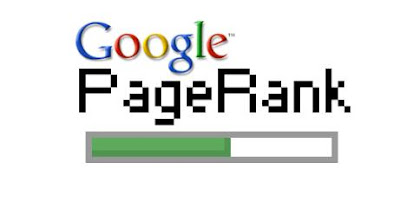
What is Google PageRank?
Google pagerank is Google patented method to measure page importance or relevance; ranges from 0-10 where 10 being the best. It also represents how important our website is if compared to all other websites. It is also a link analysis algorithm and shouldn’t be mixed up with high rankings. Pagerank often referred to as PR value. One of the easiest and fastest way to increase your pagerank is to add to web directories, add your sites to Google, Yahoo, Bing, AltaVista, Search light, HotBot and so on. Be careful about who you link to, linking websites with a low pagerank may damage yours.

What is Alexa Rank?
Alexa rank is a ranking based on the traffic of our website. The smaller the number the better the ranking. Therefore a website with higher traffic volumes has a lower number and a better Alexa ranking. Alexa rankings vary from 1 to a billion. The most highly visited website is given a rank of 1. At this point in time the top 3 ranked websites (most visitors) on Alexa are, 1 – Google, 2 – Facebook and 3 – Yahoo. Every website in the world is included in the Alexa Rank, therefore the scale on our Alexa ranking is changing constantly in relation to other websites on internet. To improve your Alexa rank you can optimize your sites and advertise them to Google, get involved with social media and add some video to your websites (see here for more info about how to increase your Alexa rank). Alexa ranking system is owned by Amazon.com.
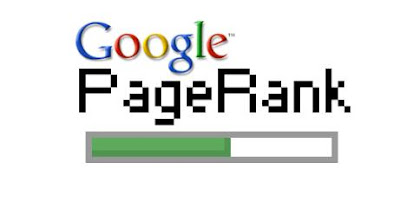
What is Google PageRank?
Google pagerank is Google patented method to measure page importance or relevance; ranges from 0-10 where 10 being the best. It also represents how important our website is if compared to all other websites. It is also a link analysis algorithm and shouldn’t be mixed up with high rankings. Pagerank often referred to as PR value. One of the easiest and fastest way to increase your pagerank is to add to web directories, add your sites to Google, Yahoo, Bing, AltaVista, Search light, HotBot and so on. Be careful about who you link to, linking websites with a low pagerank may damage yours.

What is Alexa Rank?
Alexa rank is a ranking based on the traffic of our website. The smaller the number the better the ranking. Therefore a website with higher traffic volumes has a lower number and a better Alexa ranking. Alexa rankings vary from 1 to a billion. The most highly visited website is given a rank of 1. At this point in time the top 3 ranked websites (most visitors) on Alexa are, 1 – Google, 2 – Facebook and 3 – Yahoo. Every website in the world is included in the Alexa Rank, therefore the scale on our Alexa ranking is changing constantly in relation to other websites on internet. To improve your Alexa rank you can optimize your sites and advertise them to Google, get involved with social media and add some video to your websites (see here for more info about how to increase your Alexa rank). Alexa ranking system is owned by Amazon.com.
Subscribe to:
Comments (Atom)
